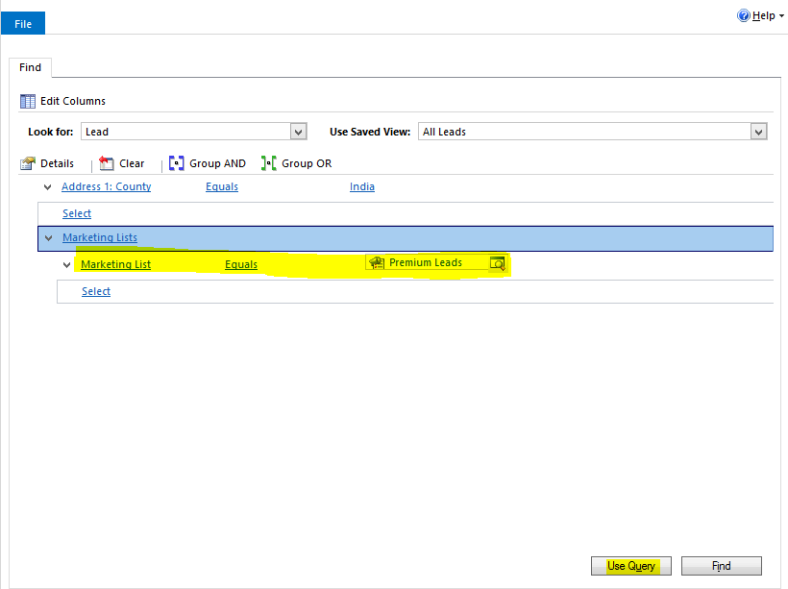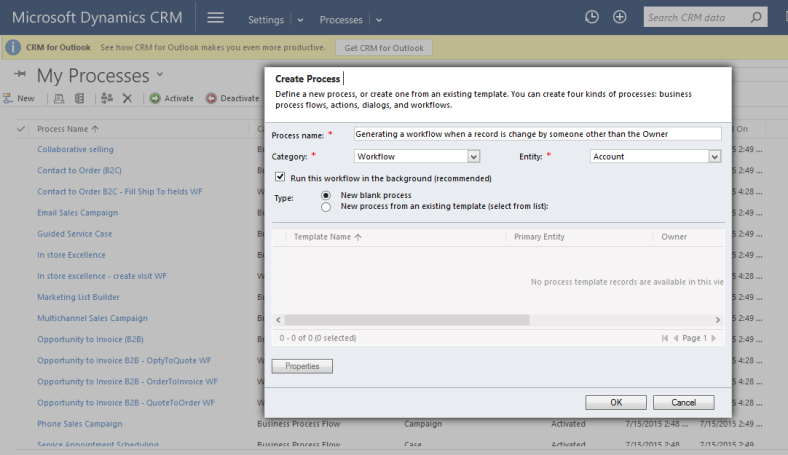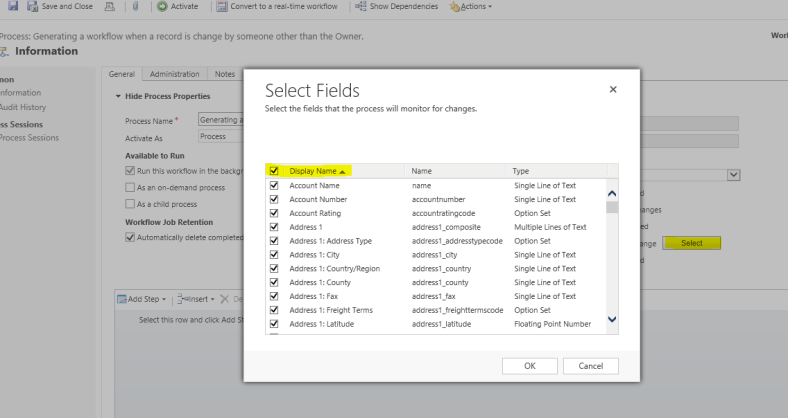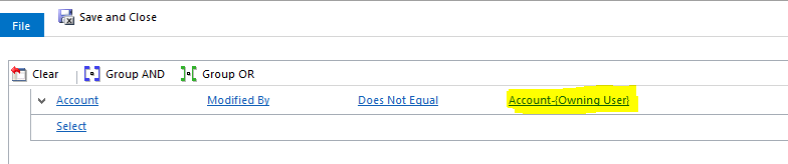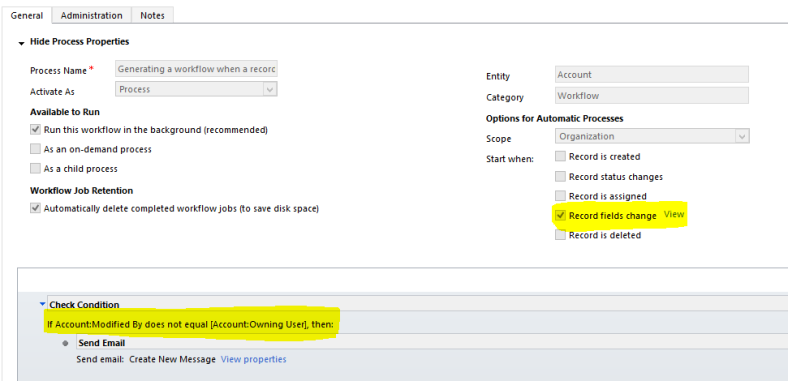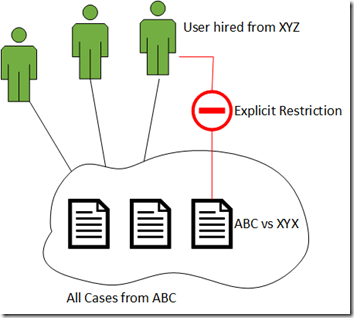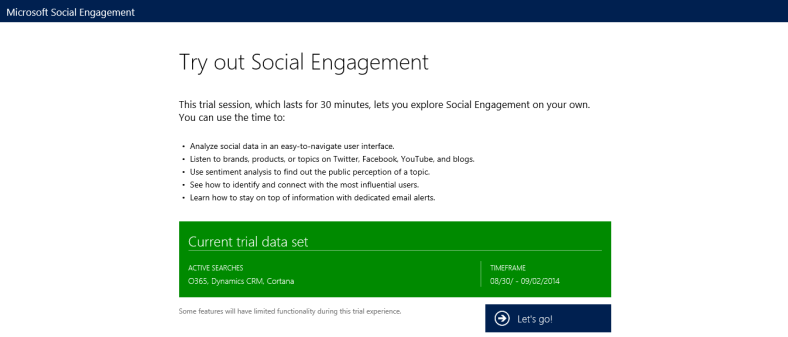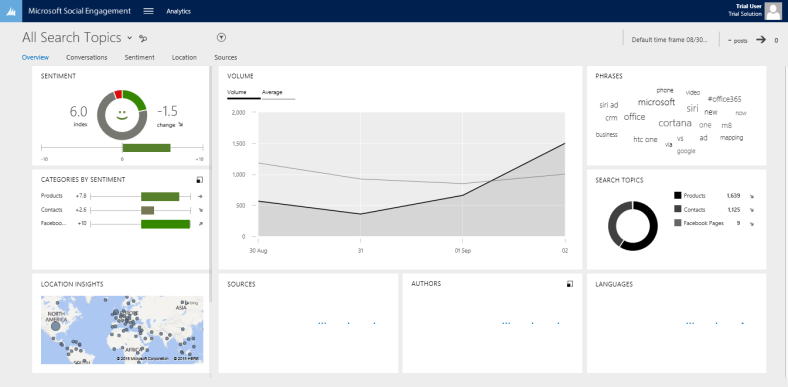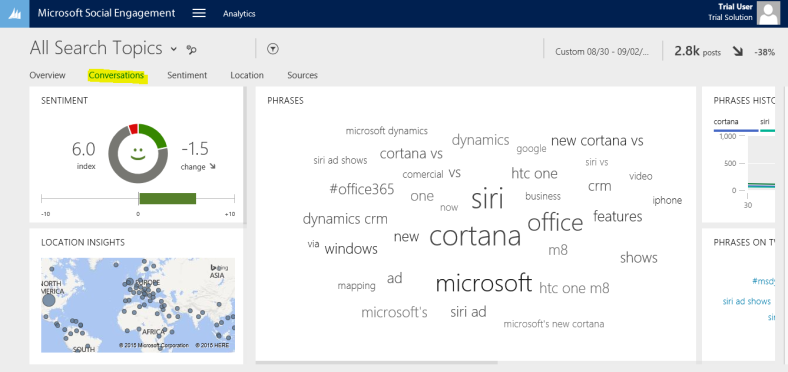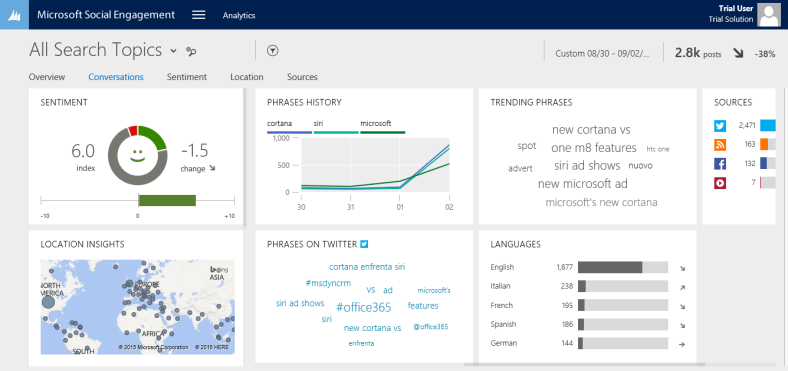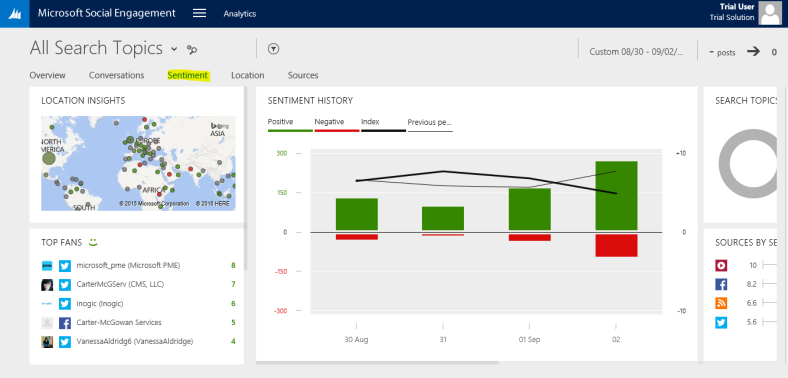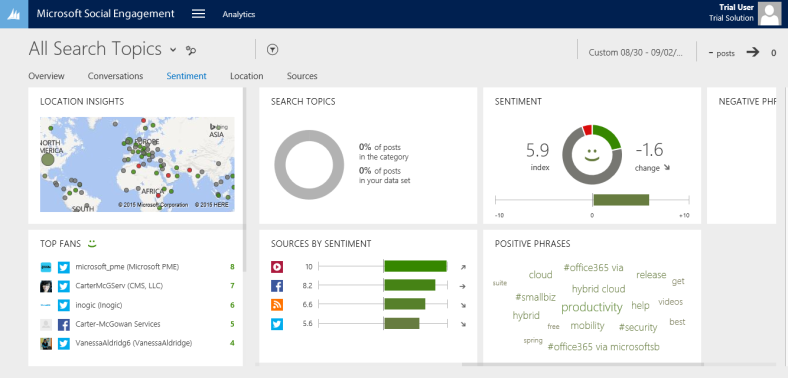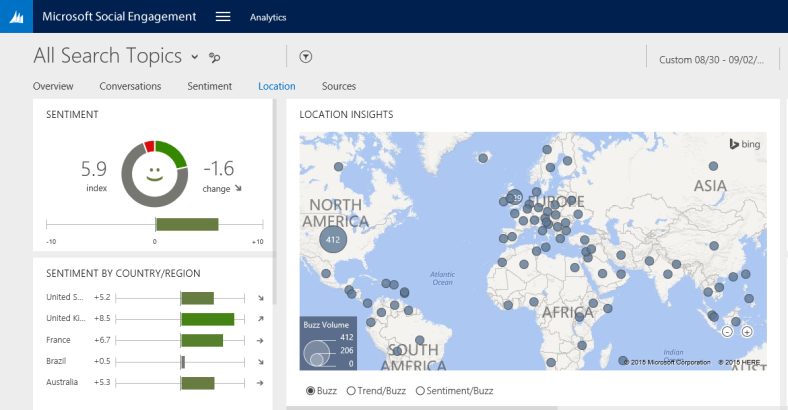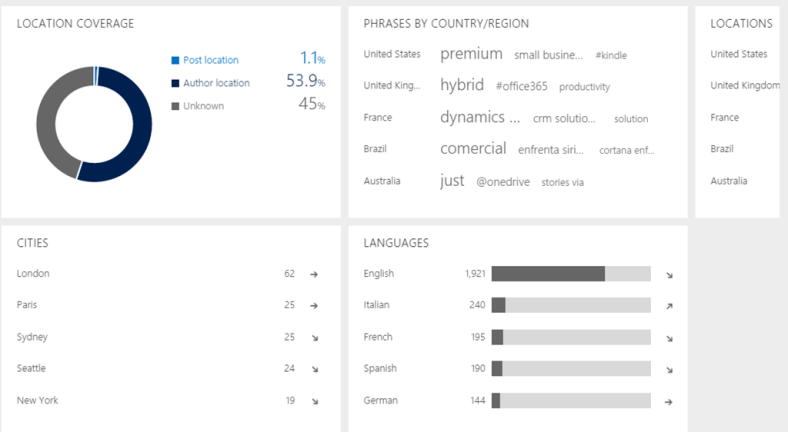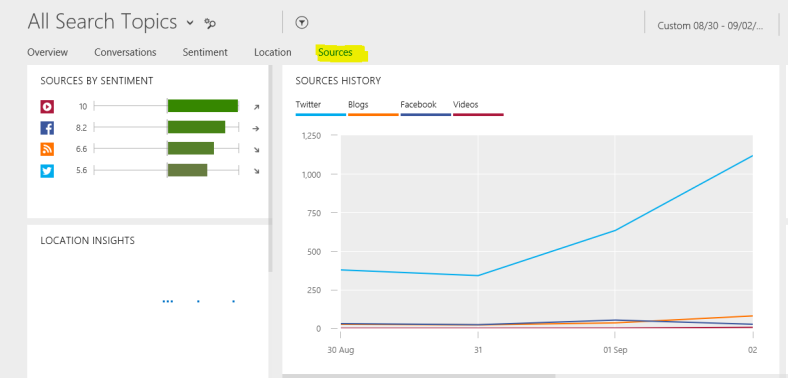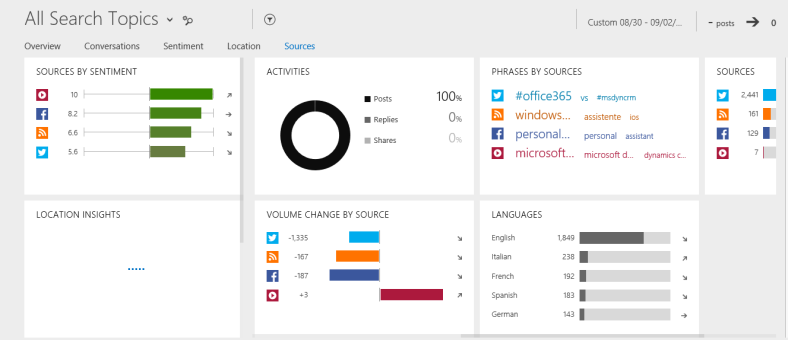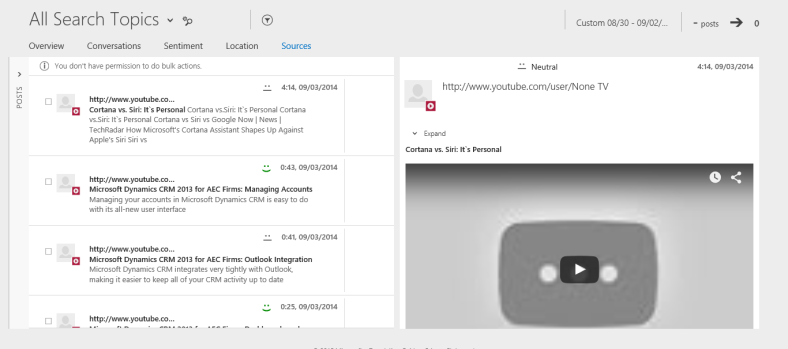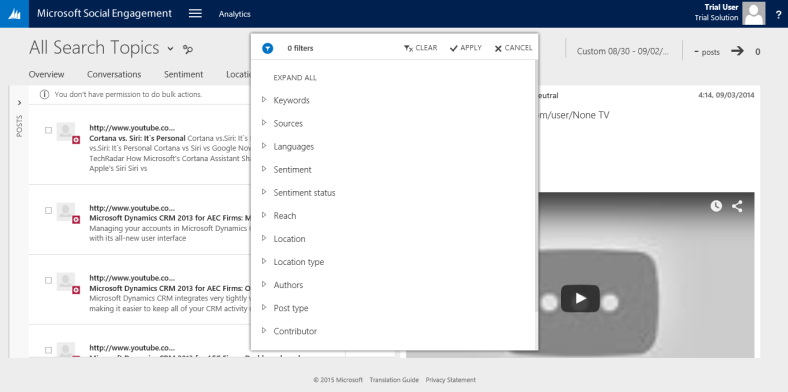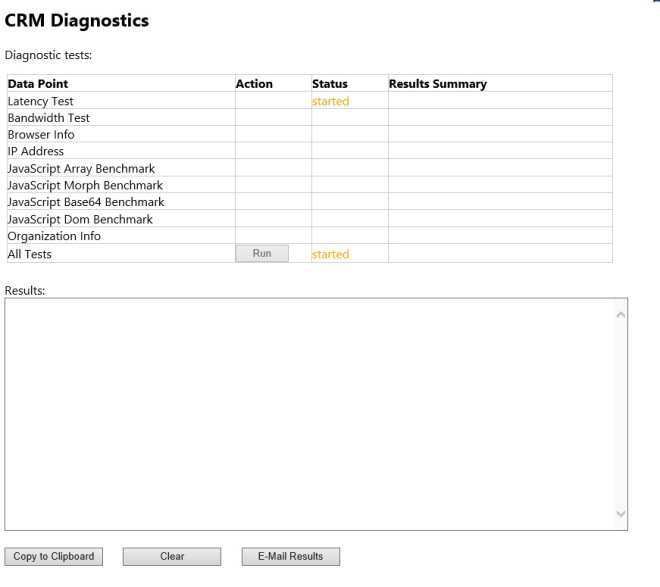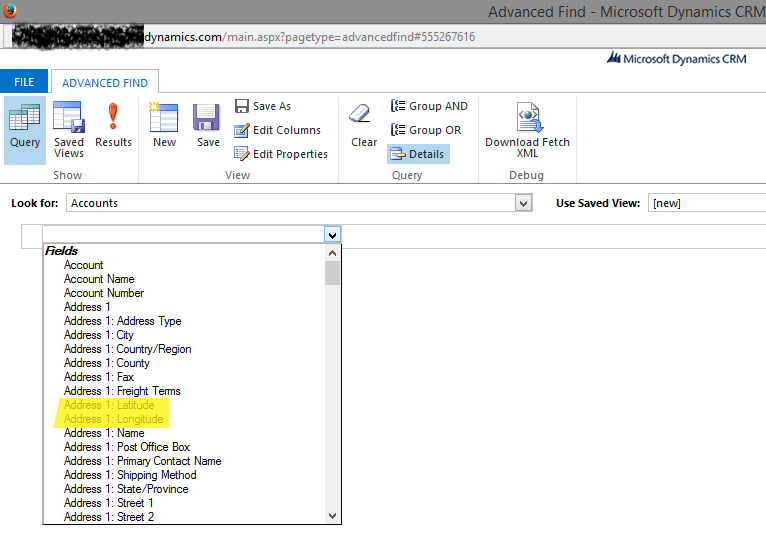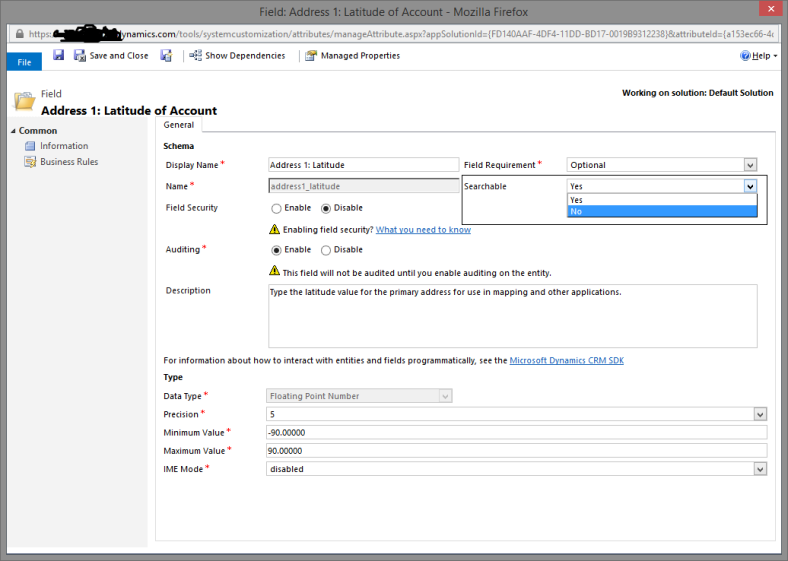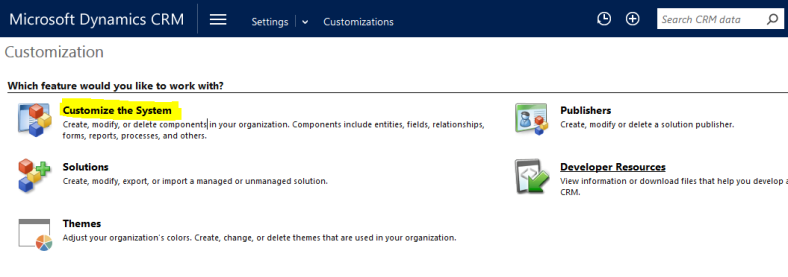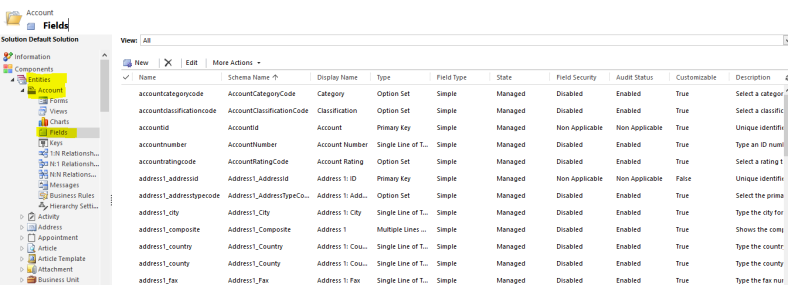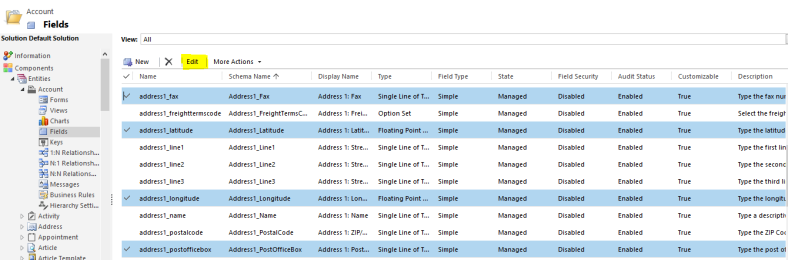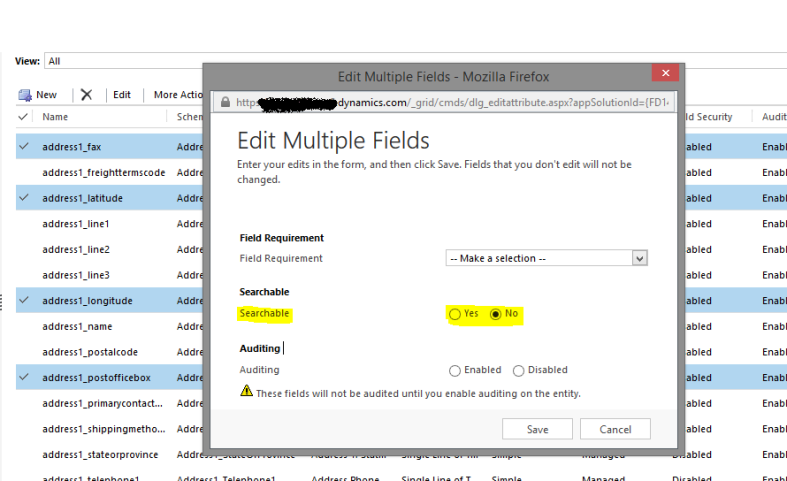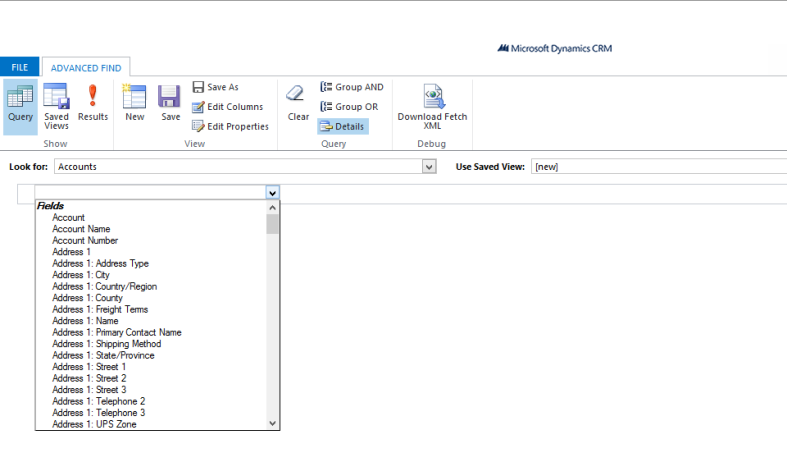We all are familiar with the Marketing Module of Dynamics CRM and their features. And I am pretty sure that you must have spent some time creating and maintaining these Marketing Lists in CRM. However most of us don’t know that we can also build Sub- Marketing Lists in CRM which based on other existing Marketing Lists?
Sounds Crazy… Right! Let me explain this to you.
Take this scenario where you have a static Marketing List called “Premium Leads” which your Sales Head may be managing and he is responsible for adding and removing Leads List Members regularly in the above said marketing list. Now, you have been assigned this task of holding a customer workshop with customers in that list, but with those that are located in your country.
Now there are two ways to do this.
Either you use Copy Marketing List feature where you create a copy the existing Marketing List, then manually add or remove members using Manage Members. However, if you use this approach you will have to do this every half year to ensure that the marketing list is up-to-date list as the original list created by your sales head will also change.
Or you use the concept of Sub Marketing List. A sub marketing list is nothing but a dynamic Marketing List that references the “Premium Leads” list so it is up to date based original list.
- First of all ensure that “Premium Leads” static Marketing List which you will use it as reference
- Create a New Marketing List called “Half Yearly Invites”
- Select Marketing List type – Dynamic, and target it at Leads Click Manage Members, and enter the criteria as in the screenshot below:
Hope it helps!